Send to Kindle Alternative
Push to Kindle offers an alternative to Amazon's Send to Kindle service for processing web articles.
Note:
Amazon's Send to Kindle service also lets you send documents that you've saved on your device. Push to Kindle does not offer this, so this comparison will focus on web article processing.
Availability
Web article processing available in these browsers and devices
| Push to Kindle | Amazon's Send to Kindle | |
|---|---|---|
| Chrome | ||
| Firefox | ||
| Edge | ||
| Safari | ||
| iOS (iPhone and iPad) | ||
| Android |
User Ratings
Here are the average scores based on users' experience of both extensions on Google Chrome. Numbers checked 17 March 2023.
Push to Kindle
4.6 out of 5 from 424 user reviews.
Send to Kindle
3.3 out of 5 from 982 user reviews.
Article extraction
How well do these services extract the article content from a web page?
Article extraction is how well, if at all, the contents of the web article you want to read can be extracted. There's no exact science to this, it's based on analysing the web page and using heuristics and guesswork to extract the content.
Both Push to Kindle and Send to Kindle will attempt to isolate the main content on a web page and determine which elements should be included and which excluded.
On some sites one will do a better job than the other. So our recommendation is to try both services on the sites that matter to you and see which you prefer.
Typically if one service does a better job of extracting articles on site A, it will do better for other articles from site A too.
Sometimes no content can be extracted at all. You'll then either get an error message when trying to send an article or you'll see a document in your Kindle library containing a message that reads "Web Extraction Failed".
Many users have told us that they have more success sending articles with Push to Kindle than Send to Kindle.
But if Push to Kindle fails to extract article content for you, please feel free to get in touch with us and we'll be happy to take a look. Often we can improve extraction for sites when issues are reported to us.
Cover image
Web articles sent to your Kindle appear with a cover image in your library
We generate a cover image with the title of the article in large text, so you can easily identify the article from your Kindle library.
Send to Kindle does not do this, and you end up with tiny text showing as the cover.
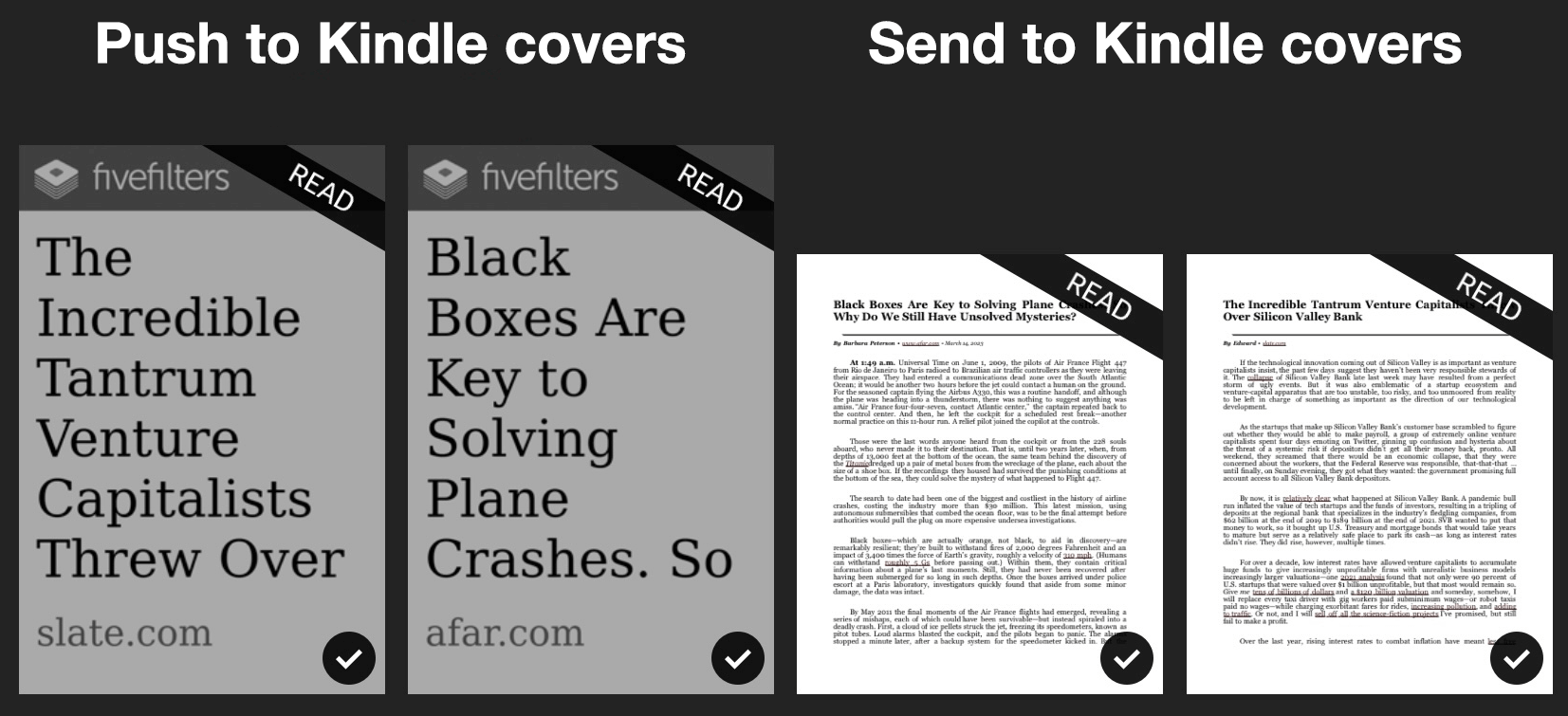
Formatting
How does the content look when you start reading
Compared to web pages, the Kindle version of your article should be contain only basic formatting, with your reading preferences applied. So there's not a huge difference in formatting when you compare Push to Kindle's output to Send to Kindle's.
But there are still subtle differences. For example, Push to Kindle does not indent paragraphs. And Push to Kindle doesn't preserve links by default because research suggests they are distracting and reduce comprehension when reading.
Setup
How easy is it to get started?
This is where Amazon's Send to Kindle has an advantage. It has your Amazon account already, so it's easy to get started with it.
If you use Push to Kindle on iOS or Android, we can pass the converted article to the Kindle app to deliver to your account without any additional setup.
If you use our browser extensions, we will need to use your Kindle email address to deliver the articles to your Kindle account. If you don't know your Kindle email address, we have a setup guide to help you. After that, sending is very fast.